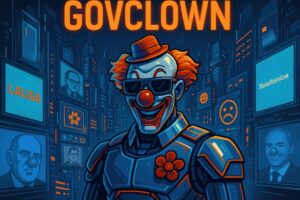Description: Exa is a command-line tool that serves as a modern replacement for the ‘ls’ command, used in Unix-like systems to list files and directories. Unlike ‘ls’, Exa offers a range of advanced features that enhance the user experience. Its design focuses on readability and visual presentation, using colors and formats that make it easier to identify file types and their attributes. Exa supports displaying additional information such as permissions, sizes, and modification dates, all in a more attractive and easy-to-interpret format. Additionally, it allows for recursive directory viewing, meaning users can see not only the files in the current directory but also in all its subdirectories. This tool has become popular among developers and system administrators looking for a more powerful and flexible alternative to the traditional command. With its focus on modernity and usability, Exa has positioned itself as a preferred option for those working in command-line environments who seek a more enriching and efficient experience.
History: Exa was created by Benjamin Smith and first released in 2018. Its development arose in response to the need for a more modern and visually appealing command-line tool than the ‘ls’ command, which had remained largely unchanged for decades. Since its release, Exa has evolved with contributions from the open-source community, incorporating new features and improvements based on user feedback.
Uses: Exa is primarily used in command-line environments to list files and directories more efficiently and attractively. It is especially useful for developers and system administrators who need to manage large amounts of files and want a clearer way to visualize information. It can also be used in scripts and automations where more readable output is required.
Examples: A practical example of using Exa would be running the command ‘exa -l’ in a directory to get a detailed list of files, showing permissions, sizes, and modification dates in a well-organized format. Another example would be using ‘exa –tree’ to visualize the directory structure hierarchically, making it easier to navigate the file system.