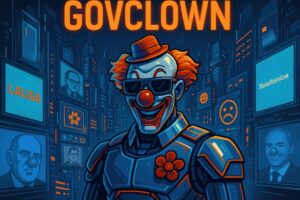Description: The ‘ipneigh’ command is a tool used in various operating systems to manage the neighbor table in the IP network stack. This table is crucial for the functioning of protocols like ARP (Address Resolution Protocol), which is responsible for mapping IP addresses to MAC addresses in local networks. ‘ipneigh’ allows network administrators to view, add, delete, and modify entries in this table, facilitating network connectivity management. Through this command, details about neighboring devices can be obtained, such as their IP address, MAC address, and connection status. This is especially useful in environments where precise control over communication between devices is required, such as in enterprise networks or server configurations. Additionally, ‘ipneigh’ is part of a suite of tools that offer a more modern and flexible interface for network management.
History: The ‘ipneigh’ command is part of the ‘iproute2’ suite, which was developed in the mid-1990s by Alexey Kuznetsov. This suite was created to provide better network management in complex systems, replacing older tools like ‘net-tools’. As networks evolved and became more complex, there was a need for tools that offered greater functionality and flexibility. ‘iproute2’ became the standard for network configuration, and ‘ipneigh’ was included as one of its key tools for managing the neighbor table.
Uses: The ‘ipneigh’ command is primarily used to manage the neighbor table in IP networks. It allows network administrators to perform tasks such as viewing current entries, deleting obsolete entries, and adding new entries when devices connect to the network. This is essential for maintaining communication efficiency in local networks, especially in environments where strict control over connectivity is required. Additionally, ‘ipneigh’ can be used for troubleshooting connectivity issues, allowing administrators to quickly identify problems related to address resolution.
Examples: A practical example of using ‘ipneigh’ is in a corporate network where a new device connects to the network. An administrator can use the command ‘ip neigh show’ to check if the device has been correctly detected and if its MAC address is associated with its IP address. If the device does not appear in the table, the administrator can manually add it using ‘ip neigh add’. Another case is during connectivity troubleshooting, where ‘ip neigh flush’ can be used to clear old entries that may be causing conflicts.