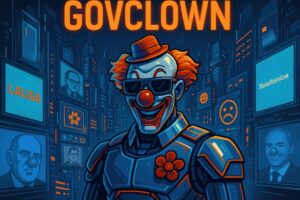Description: Listing a directory is a fundamental function in command-line environments that allows users to view the contents of a specific directory in the file system. This operation is essential for file navigation and management, as it provides a clear representation of the files and subdirectories located in a given location. By executing the corresponding command, the user can obtain detailed information such as file names, file types, sizes, and modification dates. This functionality not only facilitates data organization but also allows users to perform additional operations such as copying, moving, or deleting files. In the context of programming and system administration, listing directories is a key tool that helps developers and administrators maintain effective control over the file structure and perform maintenance tasks efficiently.
History: The concept of listing directories dates back to the early operating systems that used command-line interfaces, such as UNIX, developed in 1969. As computing evolved, different shells and commands were introduced to facilitate interaction with the file system. In UNIX, the ‘ls’ command became the standard for listing the contents of a directory, and this concept has been maintained in many operating system variants, including Linux and macOS. Over time, more advanced shells have been developed to optimize command execution and enhance user experience.
Uses: Listing directories is primarily used in system administration and software development. It allows users to navigate the file structure, verify the existence of files and folders, and perform maintenance tasks. It is also common in automation scripts where access to multiple files or directories is needed programmatically. Additionally, it is an essential tool for system administrators managing servers who need to monitor the contents of specific directories.
Examples: A practical example of listing directories is using the ‘ls’ command in a terminal to display all files and folders in the current directory. Another example is using ‘ls -l’ to obtain a detailed list that includes permissions, owner, size, and modification date of each file. In a script, one might use ‘for file in $(ls /path/to/directory); do echo $file; done’ to iterate over each file in a specific directory and perform additional operations.