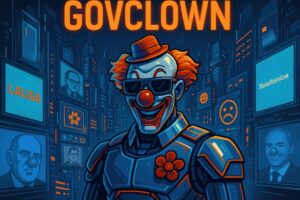Description: Microsoft Power Automate is a service that allows users to automate workflows between various applications and services, facilitating integration and efficiency in task management. This service, formerly known as Microsoft Flow, enables users to create custom workflows without advanced programming knowledge. Power Automate integrates with a wide variety of applications, both from Microsoft and third parties, allowing users to connect different platforms and automate repetitive processes. Its main features include the ability to create event-based workflows, the option to schedule tasks, and integration with artificial intelligence to enhance decision-making. Additionally, Power Automate offers predefined templates that simplify the creation of flows, allowing users to quickly get started with common automations. This service is especially relevant in business environments, where process optimization and reduction of manual errors are crucial for improving productivity and operational efficiency.
History: Microsoft Power Automate was initially launched as Microsoft Flow in 2014, as part of Microsoft’s cloud service suite. In 2019, Microsoft rebranded the service as Power Automate, aligning it with its Power Platform, which includes Power Apps and Power BI. This change reflected a broader focus on automation and integration of business processes, as well as the incorporation of new features such as artificial intelligence and robotic process automation (RPA).
Uses: Power Automate is primarily used to automate repetitive tasks and workflows between applications. This includes data synchronization between different platforms, approval management, and notification automation. It is also commonly used for integrating email services, cloud storage, and project management applications, allowing users to optimize their daily workflow.
Examples: A practical example of Power Automate is automating the document approval process, where a user can set up a flow that automatically sends an approval request email to a supervisor and, once approved, saves the document in a specific folder in a cloud storage service. Another example is the automatic synchronization of files between cloud storage services, ensuring that documents are always up to date on both platforms.