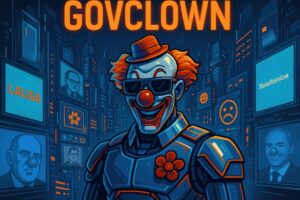Description: The Azure DevOps CLI, or Command Line Interface for Azure DevOps, is a powerful tool that allows developers and DevOps teams to interact with Azure DevOps services through commands in a terminal. This interface provides an efficient way to manage projects, code repositories, CI/CD pipelines, and other resources without the need to use the graphical user interface. The CLI is designed to be intuitive and flexible, enabling users to automate repetitive tasks and perform complex operations with ease. Additionally, it is compatible with multiple platforms, including Windows, macOS, and Linux, making it a versatile option for teams working in different environments. The Azure DevOps CLI integrates seamlessly with other development tools and allows users to run scripts and commands in their development workflows, facilitating collaboration and efficiency in software delivery. Its ability to interact with APIs and support for extensions makes it even more powerful, allowing customization and extension of its functionality according to the specific needs of each team.
History: The Azure DevOps CLI was introduced as part of the evolution of Azure DevOps, which was previously known as Visual Studio Team Services (VSTS). VSTS was renamed to Azure DevOps in 2018, and with this change, the CLI was launched to provide developers with a more robust and flexible tool to interact with Azure services. Since its launch, it has evolved with regular updates that have improved its functionality and added new commands to meet the changing needs of development teams.
Uses: The Azure DevOps CLI is primarily used to manage projects and resources within Azure DevOps. It allows users to create and manage code repositories, configure CI/CD pipelines, manage tasks and bugs, and perform automated deployments. It is also useful for automating repetitive tasks and integrating with build and deployment scripts, enhancing the efficiency of the development workflow.
Examples: A practical example of using the Azure DevOps CLI is creating a new CI/CD pipeline with a simple command in the terminal, allowing developers to quickly set up continuous integration without needing to navigate through the graphical interface. Another example is managing code repositories, where users can clone, create, or delete repositories directly from the command line, thus facilitating collaboration among teams.