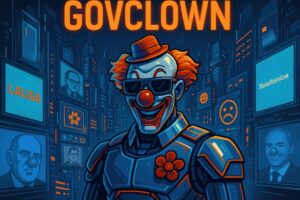Description: The Ribbon in File Explorer is a toolbar located at the top of the File Explorer window in various operating systems. This graphical interface is designed to facilitate access to various functions and common tools that users need when managing files and folders. The Ribbon is organized into tabs, each grouping related commands, such as ‘Home’, ‘Share’, and ‘View’. Within these tabs, users can find buttons to perform tasks like copying, pasting, deleting, renaming files, as well as options to change the view of items, access properties, and share files across different platforms. The Ribbon not only enhances usability by providing quick access to essential functions but also allows users to customize their experience by adding or removing commands according to their needs. Its intuitive and visually appealing design has been a key element in the user experience across various systems, facilitating efficient navigation and file management.
History: The Ribbon in File Explorer was first introduced in Windows 7, released in October 2009. This design was inspired by the Ribbon in Microsoft Office, which had been implemented in Office 2007. The idea behind the Ribbon was to simplify the user interface and make it more accessible by logically grouping related functions. Throughout the versions of various operating systems, the Ribbon has evolved, incorporating new features and enhancing the user experience.
Uses: The Ribbon in File Explorer is primarily used for efficiently managing files and folders. It allows users to perform common tasks such as copying, moving, deleting, and renaming files with ease. It also facilitates the customization of item views, allowing users to choose between different display formats, such as large icons or details. Additionally, the Ribbon includes options for sharing files across networks and cloud services, making it a versatile tool for collaboration.
Examples: A practical example of using the Ribbon in File Explorer is when organizing documents in a folder. A user can select multiple files, click on the ‘Home’ tab, and use the ‘Move to’ button to transfer those files to another folder. Another example is when sharing photos; the user can select the desired images, go to the ‘Share’ tab, and choose the option to send the photos via email or upload them to a cloud service.