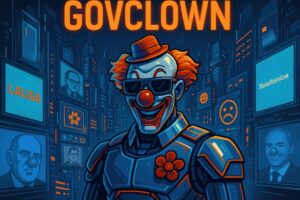Description: File redirection is the process of sending file input/output to a different location than the default. This mechanism is fundamental in file management, as it allows users and operating systems to manipulate data more flexibly and efficiently. Instead of a program reading or writing data directly to the console or a specific file, redirection enables this data to be sent to other files or devices. This is achieved using special operators in the command line, such as ‘>’, ‘<', '>>’, among others. Redirection not only facilitates data organization but also enables task automation, log creation, and workflow management in programming and system administration environments. Additionally, it is an essential feature in script programming and command execution in various operating systems, where file manipulation is an integral part of system interaction. In summary, file redirection is a powerful tool that enhances efficiency and flexibility in data management.
History: File redirection has its roots in the operating systems of the 1960s when the first programming languages and file management systems began to be developed. One significant milestone was the development of Unix in 1969, which introduced input and output redirection as a key feature of its command line. Over the years, this functionality has been integrated into other operating systems, such as DOS and Windows, and has become essential in system administration and script programming.
Uses: File redirection is used in various applications, such as task automation, activity logging, workflow management, and data manipulation in scripts. It allows system administrators to redirect command output to text files for later analysis or report generation. It is also used in programming to handle data input and output more efficiently.
Examples: A practical example of file redirection is using the command ‘ls > list.txt’ in a Unix terminal, which saves the list of files in the current directory to a file called ‘list.txt’. Another example is ‘cat file.txt > copy.txt’, which creates a copy of the original file. In Windows, one can use ‘dir > listing.txt’ to redirect the output of the ‘dir’ command to a text file.