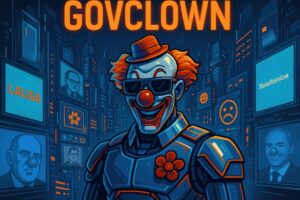Description: Finder tags are visual tools in operating systems that allow users to efficiently organize and classify files and folders. These tags are presented in the form of colors and names, making it easy to quickly identify related or important documents. By assigning a tag to a file or folder, users can group similar items, improving navigation and access to information. Tags are especially useful in work environments where large volumes of data are handled, as they allow for more intuitive and personalized organization. Additionally, users can easily search for tagged files using the search functions in file management systems, saving time and effort. Tags can also be used in conjunction with other features, such as smart search and the creation of smart folders, further enhancing their utility in file management.
History: Finder tags were introduced in macOS Lion (10.7) in 2011 as a way to improve file organization. Before their implementation, users primarily relied on folders and file names to classify their content. With the arrival of tags, the aim was to provide a more flexible and visual solution for file management, allowing users to customize their organizational experience. Since then, tags have evolved, allowing users to assign multiple tags to a single file and enhancing integration with various applications.
Uses: Finder tags are primarily used to organize files and folders more efficiently. Users can assign different colors and names to tags to represent specific categories, such as projects, priorities, or types of documents. This facilitates the search and access to related files. Additionally, tags can be used in collaborative environments, where multiple users can benefit from clear and consistent organization. They are also useful for task management, allowing users to quickly identify files that require attention or action.
Examples: A practical example of using Finder tags is in a work environment where a graphic designer might tag ongoing project files with a specific color, such as green, while completed files could be tagged in blue. This allows the designer to quickly identify the status of each project. Another example is a student who uses tags to classify documents from different subjects, assigning colors like red for math, yellow for history, and blue for science, thus facilitating access to study materials.