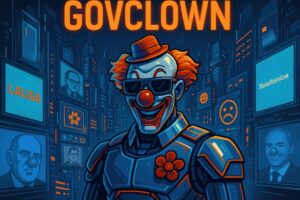Description: File permissions in Linux are a set of rules that determine who can read, write, or execute a file in the operating system. Each file and directory in Linux has an associated set of permissions divided into three categories: owner, group, and others. The owner is the user who created the file, the group is a set of users who can share certain permissions, and others refer to all other users on the system. Permissions are represented by letters: ‘r’ for read, ‘w’ for write, and ‘x’ for execute. These permissions are fundamental for security and resource management in any multi-user operating system, as they allow controlling access to files and protecting data integrity. Additionally, permissions can be modified using specific commands, providing flexibility in system administration. Properly configuring permissions is essential to prevent unauthorized access and ensure that users can only perform allowed actions on files and directories.
History: File permissions in Unix systems, of which Linux is a derivative, were introduced in the 1970s. Originally, Unix was designed to be a multi-user system, which required a mechanism to control access to files. As Unix evolved, so did its permission systems, allowing for greater granularity and control over who could do what with files. With the arrival of Linux in 1991, these concepts of permissions were adopted and adapted, maintaining the security and access control philosophy that characterized Unix.
Uses: File permissions are used to manage access to system resources, ensuring that only authorized users can perform specific actions on files and directories. This is crucial in multi-user environments, where different users may have different levels of access. For example, a system administrator may grant write permissions to certain users so they can modify configuration files, while other users may only have read permissions to prevent unauthorized changes. Additionally, permissions are essential for security, as they help prevent unwanted access to sensitive information.
Examples: A practical example of file permissions in Linux is the use of the ‘chmod’ command to change the permissions of a file. For instance, if a file named ‘script.sh’ has read and write permissions only for the owner, an administrator can run ‘chmod 755 script.sh’ to grant execute permissions to all users. Another case is the use of permissions on a web server, where content files may have read permissions for the server user group, while configuration files have restricted permissions only for the owner.