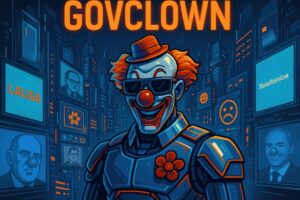Description: Listing a directory means displaying the contents of a directory. In the context of operating systems and command-line environments, this action allows users to view the files and subdirectories contained within a specific folder. This functionality is fundamental for navigating and managing files on the system, as it provides a clear view of the directory structure and its contents. When listing a directory, additional details can be obtained, such as file sizes, modification dates, and access permissions, which facilitate the organization and handling of data. Advanced command interpreters offer customizable options and settings that enhance the user experience when listing directories, allowing, for example, the inclusion of colors to differentiate file types or the ability to display information in more readable formats. In summary, listing a directory is an essential operation that is part of daily interaction with operating systems, enabling users to manage their files efficiently.
History: The concept of listing directories dates back to early operating systems, where file management was a primary task. With the development of Unix in the 1970s, commands like ‘ls’ were introduced to list the contents of directories. Modern command-line shells have evolved to include advanced features that enhance the functionality of listing directories, such as autocompletion and output customization.
Uses: Listing directories is primarily used for file management in operating systems. It allows users to navigate the file structure, identify specific files, check the contents of folders, and perform maintenance tasks. In development environments, it is common to list directories to verify the existence of configuration files or libraries needed for projects.
Examples: A practical example of listing a directory is using the command ‘ls -l’, which displays a detailed list of files in the current directory, including permissions, owner, size, and modification date. Another example is ‘ls -a’, which lists all files, including hidden ones that start with a dot.