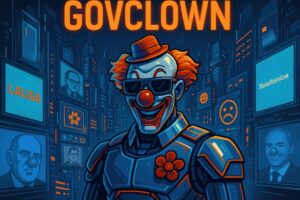Description: The shell prompt is the text displayed in a command-line interface that indicates the system is ready to accept user commands. This element is fundamental in programming and system administration environments, as it provides a clear visual signal that the command interpreter is active and awaiting instructions. Typically, the shell prompt includes contextual information, such as the username, hostname, and current directory, allowing users to orient themselves within the file system. For example, a typical prompt in a Unix-like system might look like ‘user@host:~$’, while in Windows it could be ‘C:Usersuser>’. Customization of the prompt is common, allowing users to modify its appearance and content to suit their specific preferences or needs. This feature not only enhances the user experience but also facilitates quick identification of the location and context in which one is working, which is especially useful in development and server administration environments.
History: The concept of the shell prompt dates back to early command-line operating systems, such as CTSS (Compatible Time-Sharing System) in the 1960s. With the development of Unix in 1969, the shell prompt became a standard element in user interaction with the system. Over the years, different command interpreters, such as Bourne Shell, C Shell, and Bash, have introduced variations in the form and content of the prompt, adapting to user needs and system capabilities.
Uses: The shell prompt is primarily used in command-line environments to facilitate user interaction with the operating system. It allows users to execute commands, scripts, and programs, as well as navigate the file system. Additionally, its customization can help developers quickly identify the context in which they are working, which is crucial in system administration and software development tasks.
Examples: An example of using the shell prompt is when a developer runs a Python script in a terminal. The prompt might display ‘user@host:~/project$ python script.py’, indicating that the script is being executed in the project directory. In another scenario, a system administrator might use the prompt to run command-line instructions in PowerShell or terminal applications, where the prompt indicates which environment is active.