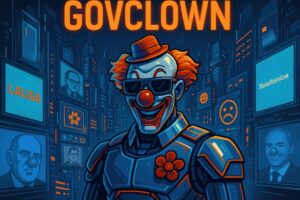Description: Navigation in Vim refers to the methods and commands used to move within the Vim text editor, a powerful and versatile editor primarily used on various operating systems, including Unix-based systems like Linux and macOS. Vim, which stands for ‘Vi IMproved’, is an enhancement of the Vi editor and is characterized by its efficiency and focus on text editing through keyboard commands. Navigation in Vim is essential to fully leverage its capabilities, as it allows users to quickly traverse text, search for words or phrases, and make edits without the need for a mouse. Navigation commands in Vim are divided into several categories, including movements by lines, words, characters, and screens, providing users with precise control over their workflow. Additionally, Vim allows for shortcut customization and macro creation, further enhancing the navigation experience. The learning curve can be steep for new users, but once mastered, navigation commands in Vim can significantly increase productivity and efficiency in text editing.
History: Vim was created by Bram Moolenaar and first released in 1991 as an improvement over the Vi editor, which was developed by Bill Joy in 1976. Since its inception, Vim has continuously evolved, incorporating new features and enhancements based on user community feedback. Over the years, numerous versions of Vim have been released, each adding functionalities that have broadened its use in programming and general text editing.
Uses: Vim is primarily used for text editing and programming, being popular among developers and system administrators. Its ability to handle large text files and its efficiency in navigation and editing make it a preferred tool in development environments. Additionally, its integration with version control systems and its ability to customize the workspace make it ideal for software projects.
Examples: A practical example of navigation in Vim is the use of commands like ‘h’, ‘j’, ‘k’, and ‘l’ to move through the text, where ‘h’ moves the cursor left, ‘j’ down, ‘k’ up, and ‘l’ right. Another example is using ‘/word’ to search for a specific word in the document, allowing users to quickly locate relevant sections of text.