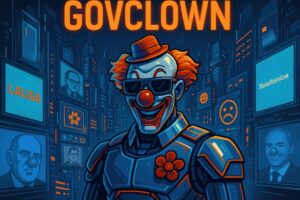**Description:** The Windows Registry Editor is an essential tool that allows users to view and modify the Windows Registry, a hierarchical database that stores system settings and options. This tool provides a graphical interface that facilitates navigation through the various keys and values of the registry, allowing users to make adjustments that can improve system performance, troubleshoot issues, or customize the user experience. The Registry Editor is particularly useful for system administrators and advanced users who need to make specific changes that are not available through the standard graphical user interface. However, it is important to exercise caution when using this tool, as incorrect modifications can lead to system instability or even prevent the operating system from booting correctly. In summary, the Registry Editor is a powerful tool that, when used properly, can offer detailed control over the configuration of the operating system.
**History:** The Windows Registry was first introduced in Windows 3.1 in 1992 as a way to store system and application settings. Since then, it has evolved through various versions of Windows, becoming an integral part of the operating system. With the arrival of Windows 95, the Registry became the primary method for storing configurations, replacing INI files and other previous methods. Over the years, Microsoft has made improvements to the structure and functionality of the Registry, including tools like the Registry Editor to facilitate its management.
**Uses:** The Registry Editor is used to make advanced adjustments to the configuration of the operating system. This includes modifying software settings, customizing the user interface, managing security policies, and optimizing system performance. It is also commonly used to troubleshoot specific issues that cannot be resolved through standard system configuration options.
**Examples:** A practical example of using the Registry Editor is modifying the key that controls the behavior of the Start menu, allowing users to customize its appearance and functionality. Another example is removing entries of programs that are no longer installed, which can help clean up the system and improve its performance.