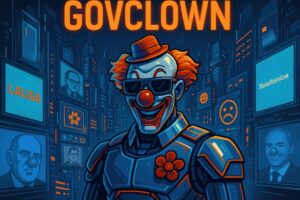Description: The Windows Registry Path refers to the location of a specific key or value within the Windows Registry, which is a hierarchical database used by operating systems to store system configurations and options. This registry contains information about hardware, software, operating system settings, and user preferences. Each entry in the registry is organized in a tree structure, where each branch represents a category or type of configuration, and each key or value within that branch can be accessed and modified by users or applications. Proper management of these paths is crucial for the efficient functioning of the system, as any error in configuration can lead to performance or stability issues. Registry paths are essential for customizing the user’s working environment, allowing fine-tuning of system settings and software installation. Additionally, the registry is used by applications to store their configurations and preferences, making it a vital component for the daily operation of operating systems.
History: The Windows Registry was first introduced in Windows 3.1 in 1992 as a way to centralize system and application configuration. Before this, configurations were stored in INI files, complicating the management and access to information. With the arrival of Windows 95, the Registry became a fundamental component of the operating system, allowing for more efficient management of configurations. Over the years, the Registry has evolved, incorporating new features and improvements in each version of Windows and other operating systems.
Uses: The Windows Registry is used to store operating system settings, user preferences, and application configurations. System administrators and advanced users can modify the registry to customize system behavior, troubleshoot issues, and optimize performance. Additionally, many applications use the registry to save their configurations, allowing them to persist between usage sessions.
Examples: A practical example of using registry paths is modifying the key ‘HKEY_CURRENT_USERSoftwareMicrosoftWindowsCurrentVersionExplorerAdvanced’ to change taskbar settings. Another example is the path ‘HKEY_LOCAL_MACHINESOFTWAREMicrosoftWindowsCurrentVersionUninstall’, which stores information about installed applications on the system, allowing users to view and manage applications from the Control Panel.